The Advansys Migration Pack, which includes Archive To Go and the Advansys PST Creator, is sold according to the price options shown below. Sold on an organization license basis, price depends on the total number of GroupWise mailboxes requiring migration. With all GroupWise accounts licensed, customers may install and run the Archive To Go and Advansys PST Creator software on as many workstations, separately or concurrently, as required within their organization.
- Add 25% for optional annual maintenance (access to minor releases and email support).
- For further information, please contact Advansys or an Advansys Partner.
| GroupWise mailbox count | Price (USD) |
| Up to 50 | 1408 |
| Up to 100 | 2348 |
| Up to 250 | 4223 |
| Up to 500 | 5158 |
| Up to 1000 | 6243 |
| Up to 2500 | 7808 |
| Over 2500 or special requirements | Contact Us |
| Optional annual maintenance - ADD | 25% |
| To determine site licensing needs, please refer to the GROUPWISE USER COUNT tab above. |
Need more info?
We are happy to help.

GroupWise User Count
For most purchases Archive To Go and Advansys PST Creator pricing is based on your organization’s total GroupWise user count. Use the GroupWise Administrator Portal for later GroupWise systems (2014/2018 or later), while older versions can use the ConsoleOne approach below.
Step 1: Important: For each GroupWise Post Office object in your GroupWise System, use ConsoleOne (or stand-alone GWCheck) to run a Mailbox/Library Maintenance with the Audit Report option (see Figure 1 below). If you skip the GWCheck Audit Report step, the user count reported in the GroupWise System Object Information dialog may not be accurate.
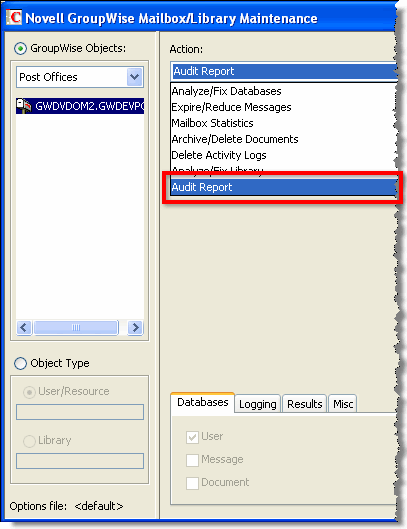
Figure 1 Run GWCheck with Audit Report option for each Post Office.
Step 2: Using ConsoleOne, highlight the GroupWise System object.
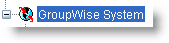
Figure 2 ConsoleOne GroupWise System object icon.
Step 3: Right-mouse click, select Information from the menu.
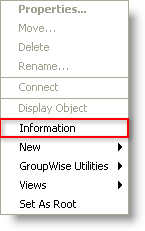
Figure 3 GroupWise System object context menu.
Step 4: The GroupWise System Information dialog will display as shown below in Figure 4. Take a screenshot of the GroupWise System Information dialog and provide it to your Advansys Reseller.
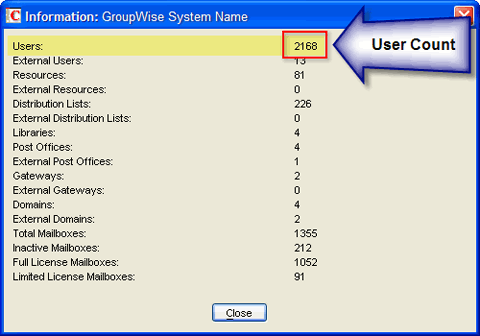
Figure 4 ConsoleOne GroupWise System Information dialog.
